LOR Troubleshooting Guide
The Light-O-Rama environment has many parts that need to work together or else you do not have any control of your display. This LOR Troubleshooting Guide is intended to help you methodically track down where the problem might be, and how you can resolve the issue.
COM Port Issues
The LOR Software has to be able to talk to the controllers somehow. To do so, LOR uses a USB adapter that converts the lighting commands into the RS485 protocol. These USB adapters (connectors) use the COM ports on your computers. While this is somewhat technical in nature, just know that one function of a COM port is communication.
Like every other piece of hardware or software to attach or install to your computer, it need a driver in order to work correctly. If you have never installed the drivers for your USB adapters, then you should do so right now. You can download the drivers here.
Troubleshooting COM Port Issues
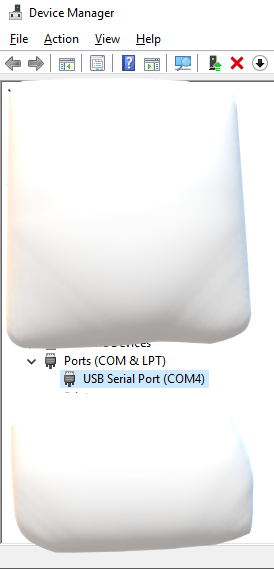
The easiest way to troubleshoot a COM port issue is to use a single controller, connect it to the USB adapter, and see if you can talk to it via the LOR Hardware Utility.
Before you do that you should open the Windows Device Manager, and with your USB Adapter connected make sure that you see something similar to the image. You should have “USB Serial Port (COM#) where # equals a number. If it doesn’t say that, then go back and re-install the USB drivers.
Notice in the example here it says “COM4”? This will come in handy when we get to the Hardware Utility. You will want to make sure that you have COM4 selected on the left hand side of the HWU.
For more help on troubleshooting COM port errors, please see our Clear COM Port Errors page.